Pro Tools Tutorial - Lesson 5 Basic Editing
This video is about the basic editing tools in Pro Tools. We will discuss the trim, selector and grabber tools as well as the smart tool. By the end of this video you will be confidently able to do some basic Editing in pro tools.
Basic Tools
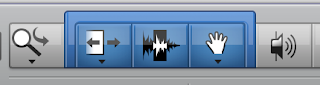
Trim Tool:
This tool can be extremely helpful, or extremely detrimental to editing. You use it by hovering over the beginning or end of a region and dragging it to the desired trim length. The trouble comes when you just click with the trim tool, as it will trim your selection by where you clicked it. If you become careless with this, you might lose track of your edits.
Select Tool:
I call this tool the edit tool most of the time since its primary function is to separate regions. Click anywhere in the region view window and the cursor will fall into place. By hitting COMMAND + E you will split the region into separate edits. By double clicking a region you will select it in its entirety. And by dragging the cursor, you can highlight a selection and edit if desired.
Grabber Tool:
This is also called the hand tool since it looks like one. This is the primary selection tool in the edit window. You can grab a region and move it anywhere in the timeline. OPTION dragging a region will copy it.
Smart Tool:
The smart tool essentially groups the trim,selector, and grabber tools together. By highlighting different portions of a region you gain the three different functions without having to cycle through the tools all of the time. Some people like it, some people don’t. I feel, if you get
used to using it you can edit much faster than normal. The smart tool also has some hidden functions. By hovering over the top corners of regions you can create quick fades and by holding OPTION and hovering between regions, you can create quick cross fades.
I hope you are making awesome recordings,
Angel De Luna.

Comments
Post a Comment